Search Page - Faceted Search
The faceted search feature is an addition to the ODE product search, which provides more immediate feedback of the products matching selected criteria. The filtered product count, data set counts, and available date/time and angle ranges are updated with each applied filter.

The “Results Summary & View Results” section is visible on the right side of the screen. This section provides the total product count, based on current filters. It lists the current filters that are applied. Buttons to view the search results in a table or on the map are displayed at the bottom of this section. The view search results buttons are only enabled if at least one data set has been selected (Step 1 of the search). These buttons were previously displayed at the bottom of the search page.

An example of the “Results Summary & View Results” section when two MRO data sets and a custom area footprint has been selected.

The Step 1 of selecting data sets to search has been enhanced with this update. The number of available products in each data set are displayed.

As filters outside of the data sets are updated, the available product counts for the data sets are updated.
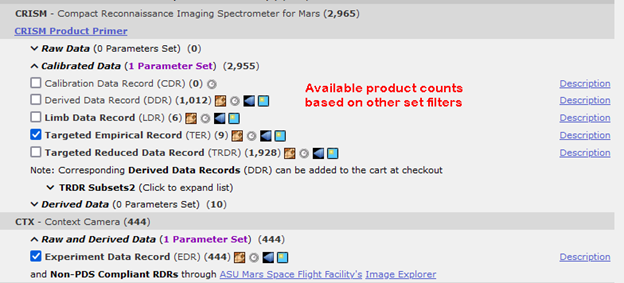
Time ranges and angle ranges are updated with counts and available ranges, as filters are selected.

Example of available angle ranges and counts based on other filters set on the page.

As filters are set, the Results Summary & View Results section is updated. For the ranges, this will occur after the cursor leaves the updated text box, so users may need to hit the tab button or click outside the text box to initiate the update. This should usually occur without any extra user effort.
The summary of results and filters are visible in the “Results Summary & View Results” section. The total count of filtered products is displayed. In addition, the selected filters are displayed, and they can be removed with a simple click. For convenience, the selected data sets display their current product count. The "Reset Form" button is used to remove all filters at once and reset the unfiltered product counts.
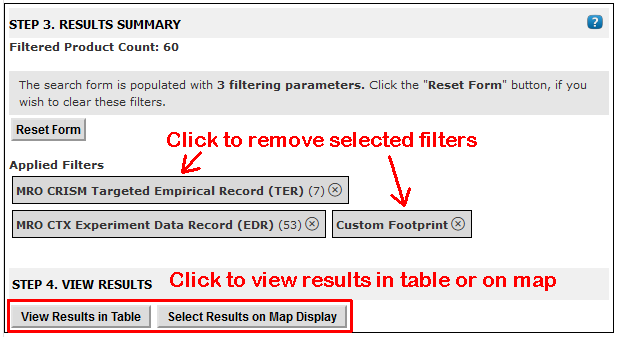
Once the user is satisfied with the summary of results, simply click the “View Results in Table” button or the “Select Results on Map Display” button. These buttons will display the corresponding search results in the corresponding interface.
The previous search filters will be re-applied and displayed when returning to the search page from the search results list or map.
To report problems or provide feedback, please email us at ode@wunder.wustl.edu.